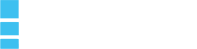How to Manually Install Worpress
WordPress is know as one of the easiest platforms to build a website through, without all that coding.
1st- Download WordPress to your web browser and then unzip the file that was just uploaded.
2nd- Then upload Word press to a hosting account, these a few of these include: FTP, File Manager or SSH. Do whatever is easiest and what you are more familiar with.
3rd- Now you will need to create your own MySQL database. To do so, follow these simple steps.
- Log into cPanel.
- In the Databases section, click the MySQL Database Wizard icon.
- Create A Database, enter the database name and then select
Next Step. - Create Database Users, enter the database user name and password and click Create User.
- Add User to the Database, click the All Privileges checkbox and click Next Step.
- Complete the task, make sure you write down and remember the database name, username, and password.
4th- Log into cPanel.
- In the Files section, select the File Manager options
- In the pop-up box, select Web Root and check the
box for Show Hidden Files (dotfiles), then click Go. - If you don’t see the pop-up box, you may have selected the “Skip this question, and always open this directory in the future when opening File Manager” option.
- To make the pop-up reappear, simply click reset all interface settings at the very bottom of your cPanel.
- From the left navigation menu in File Manager, click public_html to expand the folder.
- Click the folder containing the WordPress installation.
- On the right side of the File Manager screen, locate the
wp-config -sample.php file. - Right click on the file, select Rename and change the name of the file to wp-config.php. Click the Rename File button.
- Right-click on the wp-config.php file and select Code Edit. When the file opens, look for the following information:
define(‘DB_NAME’, ‘database_name_here’);
/** MySQL database username */
define(‘DB_USER’, ‘username_here’);
/** MySQL database password */
define(‘DB_PASSWORD’, ‘password_here’);
10. Replace database_name_here with the name of the database you created ,username_here with the username of the database you created, password_here with the password of the database that you created.
11. When done editing, click the Save Changes button, then close the file.
5th- Now you will run what you just installed. Open a new browser window and go to the installation page to run the installation script. Depending on where you installed the script. Replace example.com with the preferred domain name.
You will now see a page pop up stating- “Welcome to the famous five minute WordPress installation process!”
6th and Final Step- Now you will complete the process by filling in the following fields:
- Site Name
- Username
- Password
- Email address for account
- Select if you would like to have search engines index the site
Now you’re all set! You have successfully downloaded WordPress, now it’s time to start creating that content for your website!
The Basics of FTP
Have you ever heard about FTP or File Transfer Protocol? Well, here’s a basic rundown of its functions and helping hints to make using FTP easier to use. FTP is the language that computers use to transfer files between one another. So if you
To file transfer you must still go through a series of channels, this is mainly done with bona fide FTP files, then use the FTP authorizer or client to log onto the file and extract the files. If you go through a client it can range from being free, to very expensive so be careful! This must be done by using
Status:Connecting to ftp.fakesite.org … Status:Connected with ftp.mysite.org. Response:220 ProFTPD 1.2.4 Server (ProFTPD) [109.41.xx.xxx] Command:USER Uubex Response:331 Password required for Uubex. Command:PASS ********** Response:230 User Uubex logged in. Status:Connected Status:Retrieving directory listing… Command:PWD Response:257 “/users/Uubex” is current directory. Command:LIST Response:150 Opening ASCII mode data connection for file list. Response:226 Transfer complete. Status:Directory listing successful
This is the client connecting to the server Uubex
PHP Coding
Now let’s talk PHP coding! PHP or Hypertext Preprocessor is a scripting, server, language used to develop websites or applications. The language much like the other coding languages, Javascript and C++, PHP is a sequence of written code instructed to do specialized tasks. Unlike HTML, PHP is first sent to it’s server and then later on delivered to the web browser. PHP also has the ability to be embedded within the HTML coding. This language is one used by many coding beginners but, can become very advanced the deeper you get into learning it.
The software for PHP is
PHP coding is defined by its demiters, anything outside of these are not considered apart of PHP code. The most common format of these demiters <?php for the opening and ?> to close the bracket.
Below is an example of a simple PHP code formatted also into HTML web page.
<!DOCTYPE html>
<html>
<head>
<title>I love PHPt</title>
</head>
<body>
<?php echo ‘<p>I love PHP </p>’; ?>
</body>
</html>
Now that you see an example it doesn’t look all the complicated right?