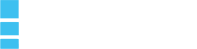Securing your WordPress site is crucial to protect it from malicious attacks, data breaches, and downtime. WordPress powers a significant percentage of websites worldwide, making it a popular target for hackers. Here, we expand on 15 proven strategies to safeguard your site while improving its performance and reliability.
1. Add a CDN-Level Firewall
A Content Delivery Network (CDN)-level firewall acts as the first line of defense against cyber threats like distributed denial of service (DDoS) attacks and bot traffic.
- How It Works: The firewall filters suspicious traffic before it even reaches your server, blocking potential threats like brute force attacks and SQL injections.
- Additional Benefits: CDNs cache static content (images, CSS, JavaScript) and deliver it from servers closest to your users, boosting your site’s speed and overall performance.
- Getting Started: Services like Cloudflare and Sucuri offer robust CDN-level firewalls that are easy to integrate with WordPress.
2. Change Your Login Page URL Regularly
Changing your WordPress login page URL makes it harder for hackers to locate your login portal, reducing the risk of brute force attacks.
- Why It’s Effective: Most WordPress sites use the default login URL (
/wp-login.phpor/wp-admin). Changing this path adds an extra layer of security. - How to Implement: Use plugins like WPS Hide Login to change the login URL safely and efficiently. Update your team members about the new URL to ensure uninterrupted access.
3. Add a JavaScript Challenge to Your Login Page
Implementing a JavaScript challenge prevents bots from accessing your login page while remaining seamless for human users.
- How It Works: The challenge validates that the login attempt originates from a browser capable of executing JavaScript. Bots typically fail this check.
- Ease of Use: Plugins like Cloudflare and specific CAPTCHA tools can integrate this feature with minimal setup.
4. Limit Login Attempts
Allowing unlimited login attempts increases the risk of brute force attacks. Limiting them strengthens your site’s defenses.
- How It Helps: By restricting the number of failed attempts, you block bots or malicious users after several unsuccessful tries.
- Implementation: Use plugins like Login Lockdown or Limit Login Attempts Reloaded to configure attempt limits and lockout durations.
5. Secure All Passwords and Enable Two-Factor Authentication (2FA)
Strong passwords combined with 2FA significantly reduce the likelihood of unauthorized access.
- Password Best Practices: Use complex passwords with at least eight characters, including uppercase letters, numbers, and special symbols. Avoid common phrases or personal details.
- 2FA Adds Extra Security: Two-factor authentication requires a secondary verification step (e.g., a code sent to your phone). Plugins like Google Authenticator or Authy integrate seamlessly with WordPress.
6. Remove XML-RPC.php
The XML-RPC.php file is often exploited by hackers to perform remote attacks.
- Why Remove It: It allows attackers to bypass login restrictions and execute brute force attacks.
- How to Remove: Delete the file from your server using FTP or a hosting control panel. Add a rule in your
.htaccessfile to block future access.
7. Remove WordPress and Plugin Version Numbers
Displaying your WordPress or plugin version numbers publicly can provide hackers with critical information about vulnerabilities.
- Why It’s Risky: Outdated versions may have known exploits, making your site an easy target.
- Solution: Use plugins like WP Hide & Security Enhancer to conceal version numbers and keep all plugins and themes up to date.
8. Disable Comments
Comments sections are often exploited for malicious purposes, such as injecting spam links or malware.
- Why Disable Them: If your site doesn’t rely on comments for engagement, disabling them eliminates a common attack vector.
- How To: Navigate to the discussion settings in WordPress and disable comments globally. Plugins like Disable Comments can also make this process easier.
9. Reduce Plugins
Fewer plugins mean fewer potential vulnerabilities.
- Why It Matters: Each plugin adds to your site’s attack surface, especially if poorly coded or outdated.
- How To Optimize: Regularly audit your plugins. Remove unnecessary, unused, or duplicate plugins, and ensure that active ones are reputable and updated.
10. Set Up Auto-Updates for Plugins and Themes
Keeping plugins and themes updated ensures your site is protected against known vulnerabilities.
- Benefits: Auto-updates ensure that security patches are applied as soon as they are released.
- How to Enable: Use WordPress’s built-in auto-update feature or plugins like Easy Updates Manager for granular control.
11. Check Open Ports on the Server
Open ports can expose your server to unauthorized access.
- Why It’s Important: Hackers use open ports to exploit vulnerabilities and execute attacks.
- How to Secure: Use tools like Nmap to identify open ports. Work with your hosting provider to close unnecessary ports or switch to a managed WordPress hosting provider that locks down ports by default.
12. Ensure SSL is Set Up Properly
SSL (Secure Sockets Layer) encrypts communication between your site and its users, protecting sensitive data like passwords and payment information.
- Steps to Secure SSL: Ensure your SSL certificate is valid and regularly updated. Enforce HTTPS across your site using plugins like Really Simple SSL.
13. Add Security Headers
Security headers protect your site from various vulnerabilities, including cross-site scripting (XSS) and clickjacking.
- Recommended Headers:
- HTTP Strict-Transport-Security (HSTS)
- Content-Security-Policy (CSP)
- X-Frame-Options
- X-Content-Type-Options
- Referrer-Policy
- Implementation: Add these headers to your
.htaccessfile or use plugins like HTTP Headers for WordPress.
14. Set Up Daily Backups
Daily backups ensure you can restore your site in case of an attack, system failure, or data loss.
- Why Backups Are Essential: They provide a safety net, reducing downtime and recovery costs.
- How to Implement: Use plugins like UpdraftPlus or rely on hosting providers that offer automatic daily backups as part of their service.
15. Run Final Security Tests
Once you’ve implemented these measures, conduct a comprehensive security scan to identify any remaining vulnerabilities.
- Tools to Use:
- Free options: Wordfence, Sucuri Security Scanner
- Paid options: SiteLock, WPScan
- Final Steps: Address any issues flagged during the scan to ensure your site is as secure as possible.
Conclusion
Securing your WordPress site involves proactive measures to protect it from potential threats. By implementing these 15 strategies, you can safeguard your website, protect user data, and ensure uninterrupted performance. Partnering with a managed WordPress host or using advanced security plugins can make this process seamless while giving you peace of mind.